How To Improve Your Diablo 4 Season 8 Experience By Adjusting 6 Major Settings?
Playing games seems to be just one of the simplest daily entertainments, but if you want to improve your gaming experience in all aspects, there are actually many related factors.
Take Diablo 4 as an example. From the game itself, the influencing factors include the richness and rationality of the playable content, whether the style and music are attractive enough; from other perspectives, it includes the configuration of devices and the operation settings.
Therefore, when you are looking for Diablo 4 game guides, in addition to teaching you how to craft builds or how to clear dungeons to earn more Diablo 4 gold, there will also be bloggers focusing on evaluating devices and different game settings.
Recently, Diablo 4 will usher in the 2nd anniversary celebration at the end of Season 8, and then Season 9 will be launched. Based on this, we will recommend you 6 new settings suitable for immediate application to help you improve the game’s operation smoothness from the end of Season 8.

1. Advanced Tooltip Compare
This setting compares the statistics of items side by side to highlight the differences in their attributes to help you determine which items are more suitable for your character. This is very necessary for you to improve your character’s strength efficiently.
Oddly, this setting and the next advanced tooltip information are turned off by default when you first enter the game. As a result, when you compare items, the tooltip only shows the main attributes, the equipment appearance, and the temper it may have.
But if you want to see advanced gear information such as attribute range or lucky hit rate, you must turn on the advanced tooltip compare setting. Since you need to change gear frequently during different battles, more gear information that can be directly seen and compared can help you understand your gains and losses when changing or upgrading gear.
2. Advanced Tooltip Information
You can think of this setting as a supplementary reference content for tooltip compare, because even if you know all the information about the corresponding gear through tooltip compare, you may not know how to upgrade the gear in a targeted manner next.
Based on this, this setting will utilize different colors to mark the specific circumstances in which your items may gain or lose properties and other modifiers. Although this function is not very meaningful after you enter the endgame, it is very useful when you are upgrading your character in the early stage.
3. Auto Pin New Quest
The function of this setting is that when you select a quest or a destination of a quest in the game log, the system will automatically place a map marker at the corresponding location, and then your mini-map will directly show you the route to the selected destination.
On this basis, it is recommended that you combine it with your HUD compass. This will cause an arrow to appear on the screen as a guide to move forward, so you don’t have to keep staring at the minimap. You can also further set the arrow to any color you think is eye-catching to make the guidance more clear.
After selecting a quest, the arrow will point toward the quest. All you have to do is open the quest menu and click on the corresponding quest. You will find a small arrow and a small line pointing to it, and follow the instructions to explore.
4. Player Highlights
When you enter a dungeon or other special area where enemies appear in groups or the surrounding environment is dark, you will find that you may not find your character! This is undoubtedly a big negative impact on your game experience.
The game takes this into account and launches player highlights and other related settings or features. Just turn on this setting and click Save Changes. When you return to the game, you will see a glow around your character, so that you will be able to easily see where your character is in any situation.
It is worth noting that the color of the character’s highlight light can be customized, so you can change it as needed, because the background color of different dungeons or scenes should also be different. In addition, the mouse can also be set to high-contrast highlights like the character. After all, when the battle is chaotic, it is less conspicuous than the character.
5. Screen Shake
When you encounter those enemies and bosses in Diablo 4 that are huge or good at utilizing explosive skills, or your builds have features such as super fast attack speed or super high attack power, then you may find that the screen will shake with certain effects during the battle.
This is actually because your screen shake setting is turned on. This special effect can provide a certain sense of reality in your battle. But to be honest, not every Diablo 4 player likes this, and sometimes it may cause additional lag, so you can turn it on or off according to your needs.
6. Force Move
This setting is more suitable for you to enable when you utilize PC to play Diablo 4, because under normal circumstances, when you control the character through PC, you always need to click different directions with the mouse, which is not troublesome, but it will make your hands tired.
After turning on the force move setting, no matter how you operate, even if you stay in the stopped position, you will still move. In this way, as long as you adapt to this function, both fighting in the game and daily exploration will become faster, and you will feel more comfortable physiologically.
There are many adjustable settings in Diablo 4, but the above 6 settings will have the most intuitive impact on changing your gaming experience, and they should still work in Season 9!
Recommended Article
-
Is Diablo 4 Season 11 Still Worth Playing in 2026 after Gameplay Improvement?
While Diablo 4 is the fourth installment in a great series, it has been compared to other games in the same genre since its release. The general consensus among players is that Diablo 4 is an excellent ARPG, but not the best.
More than two years have passed since its release, and Diablo 4 has undergone many changes, even adding a new class, Paladin, in Season 11. Many players have praised Season 11, so is Diablo 4 worth playing in 2026?
Leveling Up Stage
Diablo 4 excels among all ARPGs in its leveling up and new player tutorials. This is because players have many choices from the start.
You can choose to experience the campaign story with beautiful cutscenes (which they've always excelled at), or jump straight into the opens world for free exploration.
During leveling up, you can conquer Strongholds, participate in Legions events, challenge World Bosses, and experience various dynamic events. Helltides events, which occur every hour, are filled with random events and dense enemy encounters, and are a major source of enjoyment and the primary method for players to level up.
While the developers adjusted the difficulty of monsters in Season 11, they weren't as powerful as in Path of Exile, and they simply returned to their expected level and didn't significantly interfere with the leveling experience.
Early Endgame Stage
When players reach around level 60 and begin accumulating Paragon Points and challenging Torment Ranks, they enter the early endgame phase. At this point, the core activities can be summarized into four main categories (although there are others):
- The Pit: Used to upgrade Glyphs.
- Nightmare Dungeons: Acquire equipment and items like Diablo 4 gold.
- Infernal Horde: Provides XP, equipment, and materials.
- Kurast Undercity: Farming Runes.
These activity systems provide players with ways to obtain materials and equipment, and the overall process is smooth. From the start of leveling to experiencing the early endgame content, experienced players may only need one to two days. While these activities lack sufficient variability and room for modification, the player experience remains good at this stage.
Deep Endgame Stage
However, once the player character is fully developed and enters the true endless farming phase, Diablo 4's current endgame content lack reveals a significant weakness, which is precisely why Diablo 4 lacks competitiveness compared to similar games.
The core gameplay loop in the late game is extremely monotonous: either constantly challenging higher levels of The Pit to level up glyphs to 100 to test the character's limits, or collecting materials, summoning Lair Bosses (which generally don't survive more than 10 seconds), and then checking the loot. This cycle repeats endlessly, switching between different bosses.
The occasional World Bosses are insufficient to break this monotonous loop, constituting the entirety of the current Diablo 4 Season 11 late-game content, which is undoubtedly a weak point that needs improvement.
Diablo 4 needs a deep endgame experience similar to Atlas in Path of Exile or Monolith of Fate in Last Epoch, allowing players to customize their goals and immerse themselves in long-term gameplay. If the developers could add existing gameplay elements to a system like Atlas in exchange for improved endgame content in 2026 update, it would be well worth it.
Crafting System
Besides new classes, the biggest change in Season 11 is the significant overhaul of the crafting system, making it almost entirely deterministic, retaining only the final step's randomness.
If you want to craft a piece of equipment with two Greater Affixes, you first need to add a Legendary Aspect to the equipment, then add sockets through a jeweler- both are guaranteed to succeed.
You can choose to reforge an undesirable affix until you get the desired attribute, then use Temper to select and add a new affix from the provided affix library. Although one less affix is manually added compared to previous seasons, the overall strength remains essentially unchanged due to the increased affix count of items.
Masterworking allows you to progressively upgrade gear quality, with the chance to upgrade common affixes to Greater Affixes.
Sanctifying gear is the only non-deterministic step. After sanctification, all item attributes are locked, but a comprehensive stat boost is granted, with a chance to upgrade multiple affixes to Greater Affix level.
Through this series of steps, you can transform an initially ordinary piece of gear into a top-tier item with multiple Greater Affixes. This highly controllable crafting system further reduces the game's difficulty, allowing players to almost always craft the gear they need by the endgame.
While some would prefer more randomness, the current system is actually quite reasonable. However, Sanctification is a seasonal mechanic for Season 11, disappearing after the season ends, much like Chaos Armor in Season 10.
Retaining Sanctification and Chaos Armor as endgame content would be a great option, allowing players to strategically cultivate their gear in the endgame.
Is It Worth Playing?
Overall, Diablo 4 Season 11 continues to excel in its core gameplay and social co-op aspects, performing almost as well as Season 10 and well worth your time.
However, its shortcomings cannot be ignored. Besides the lack of endgame content, the current skill and build options for each class remain limited, restricting character build diversity and exploration enjoyment. Diablo 4 needs a deeper, more expansive skill tree or similar system to truly allow players to build their characters.
Encouragingly, the developers have revealed future update plans, including expanding the skill tree, adding fishing gameplay, more boss battles, a new endgame system, and classes for the next DLC. This indicates they are moving in the right direction.
Diablo 4 Season 11's performance proves the game is on the rise. If you're willing to enjoy a 1 to 2-week in 2026 start, enjoyable journey with friends, now is a great time to return.
-
Diablo 4 Season 11 Paragon XP Farming Guide | How To Use Boss Strategy For Efficient Endgame Leveling?
After reaching level 60 with your leveling build, you enter endgame content, but this is only the beginning. You still need to level up and boost your Paragon level.
In previous seasons, you could continue using your leveling build to farm The Pit or Nightmare dungeons for leveling, but this isn't the most efficient method in Season 11. The latest leveling meta strategy is farming bosses.
Current XP Gain Status
In previous seasons, the core strategy for gaining XP in endgame was to farm a large number of monsters. The main methods were farming The Pit, Nightmare dungeons, or Helltide. However, this method has been significantly weakened in Season 11, with XP gained from The Pit almost halved.
On the other hand, the official XP gain from defeating bosses has been significantly increased, and bosses no longer have invincibility during phase transitions. This means that if your damage is high enough, you can complete a kill in about a minute, making boss farming the meta strategy for XP acquisition in Season 11.
If done correctly, leveling from level 0 to Paragon Level 300 can ideally take only about 25 hours, and even without peak efficiency, 2 to 3 days is enough to reach the maximum level.
Optimal XP Farming Strategy
Of all the bosses, Lair Boss Urivar is the most efficient for XP gain, as a single kill grants nearly 30 million XP. This is equivalent to the rewards from some higher-level bosses, such as Duriel and Andariel, and some other bosses offer even less XP.
However, this doesn't mean Urivar offers the most XP. Bosses like Uber Lilith and Azmodan offer even more XP, so why not choose them? This brings us to Urivar's other advantages.
While Duriel provides similar experience points to Urivar, its summoning animation is extremely long, significantly slowing down efficiency. Harbinger of Hatred provides even more experience, but its Lair Boss materials (3 Abhorrent Hearts) are relatively difficult to obtain. Bosses like The Beast in the Ice and Lord Zir offer very little XP.
Urivar is relatively simple among all Lair Bosses, and its summoning and entrance animations are extremely short, saving a significant amount of time. Furthermore, its materials are easier to collect compared to other Lair Bosses, requiring only 12 Judicator's Masks. This means that while you're farming XP, you can also obtain a large number of Diablo 4 gold, and even Mythic Unique items.
If you use an efficient Boss kill build, you can complete all steps - summoning, killing, and looting - within 15-20 seconds, theoretically achieving 3 kills per minute and gaining approximately 18 million experience points.
At this rate, approximately 1 billion experience points can be gained per hour, achieving a level 1 per hour even in the late game, far exceeding the efficiency of the nerfed The Pit.
How To Maximize Experience Gain?
Besides the XP provided by the boss itself, you can increase XP gain through other means, such as Elixir and Incense. Combining all the following bonuses, you can increase experience gain by up to approximately 50%.
Pool Of Reflection
Pool of Reflection can provide a +15% experience bonus for 60 minutes, and you can stack the refresh time.
You only need to use Forgotten Wisdom Key to open a specific Abandoned Mineworks dungeon. You can find Pool of Reflection within this dungeon, and simply click on it to obtain it. The key can be obtained from the rotating World Boss.
Elixir, Incense And Team
- Elixir: Provides a +5% experience bonus when using any magic potion.
- Incense: For example, incense that provides an +8% XP boost.
- Party Bonus: Gain extra XP by teaming up with other players, and the more players, the greater the XP boost.
How To Farm?
Solo farming is the fastest because you don't need to wait for teammates and can quickly summon and kill Urivar. However, to get the rewards, you need to prepare your own Lair Boss keys.
Team farming is the most economical. If everyone has a Lair Boss key, you get the reward with each kill, saving you time on other events. However, this requires coordination and may involve waiting time, causing your kill speed to be slower.
You need to obtain Pool of Reflection buff beforehand, then drink an Elixir, use Incense, and go to Urivar's location. Summon it and use Lair Boss key to open the chest (skip this step if you don't have the materials), then immediately summon it again and repeat the process.
Regarding build selection, simply choose suitable boss killer builds. I recommend using Blessed Shield Paladin (Captain America build) in Season 11 to farm bosses, and it has high damage, requires minimal skill, and is relatively easy.
If you plan to use this build, you'll need to collect Forgotten Wisdom Key and Judicator's Mask beforehand. This method allows you to quickly reach Paragon Level 300, preparing for the upcoming endgame, The Tower, which will be released in January, 2026.
-
Diablo 4 Season 11 Sanctification Guide | How To Prepare Gear And Maximize Power Stacking?
Sanctification is a new seasonal mechanic introduced in Diablo 4 Season 11. Initially, its function was somewhat similar to Vaal Orbs in Path of Exile series, but its negative effects were nerfed after the PTR.
Now, Sanctification can significantly boost gear power. If you want to improve your ranking in The Pit or the Tower, you must understand how to utilize Sanctification to compete with other players.
How To Reach Sanctification Area?
You can go to a major city and click on a specific portal, or directly click on the consumable item Heavenly Sigils in your inventory to instantly teleport to a Sanctification area. This method is faster than town portals and can even allow you to leave Helltides directly.
Additionally, random portals will occasionally appear during your leveling process. Entering one will grant you a free Sanctification opportunity.
Before level 60, you can use this opportunity every time, regardless of whether the equipment will be replaced. This is because you might gain extremely powerful Sanctification attributes, even allowing your lower-level equipment to be used directly up to level 60.
Preparation Before Sanctification
Once you reach level 60, you need to be more careful. At this point, you'll need to craft the strongest items for your build, but each piece of equipment can only be Sanctified once.
After Sanctification, you will be unable to perform the following operations: socketing, changing aspects, masterwork, adding temperers, or enchanting.
Therefore, before using Sanctification on your equipment, you must remember some steps to ensure they are at their best.
- Socket: First, socket the equipment.
- Temper: Add the correct temperer attributes to legendary items according to the build guides.
- Enchant: Reforge an attribute at an Occultist.
- Aspect: Ensure you attach the correct, ideally maxed-out, Legendary Aspect.
- Masterworking: Masterwork your equipment to level 25.
Note that Unique and Mythic Unique items cannot be tempered or enchanted, so you can skip this step, but remember to max out Masterworking.
At level 25, a Masterworking crit will trigger, randomly increasing one attribute by 50%. You can use Neathhiron to reroll the target attribute of this crit until you get the desired attribute.
All of the above steps must be completed before Sanctification. While you don't need to strictly follow the order of visiting each vendor, Socket is the most easily forgotten step and must be completed first.
How Does Sanctification System Work?
Once your equipment has the attributes and maxed-out Aspect you want, and you've completed all the steps, you can consider using Sanctification on it. The only items you actually need are Heavenly Sigils; other materials like Forgotten Souls, Neathiron, and Obducites are mainly used for preliminary steps.
If you want to craft the ultimate gear, the rewards from Strongholds or Goblin Board alone are far from enough; the required materials far exceed your expectations. If you find farming materials and Diablo 4 gold troublesome, you can also directly buy these items from the reliable and fast D4gold, and enjoy a 10% Christmas discount using the XMAS code before December 31st.
The current Goblin March event is also the best time to farm materials in large quantities, while Treasure Breach Nightmare Dungeons are the best place to obtain Neathiron and Obducites.
Sanctification Strategies For Different Gear
Legendary Gear
Sanctification will replace one of the original attributes on a Legendary item. The replacement result is random and may cause good gear to become worse. Therefore, always prepare a spare before sanctifying any Legendary equipment, as an unsatisfactory result will irreversibly damage the original item.
However, it's still worth the attempt because it may grant an extremely powerful sanctification attribute or an additional Legendary Aspect, both of which can significantly enhance the equipment's power.
Unique And Mythic Unique Items
Sanctification does not replace the fixed attributes of unique and mythic items; it only adds an additional sanctification attribute. Therefore, you can sanctify with confidence, as there is virtually no negative risk. Even if the resulting sanctification attribute is not optimal, the equipment itself remains fully usable and will always offer a slight improvement.
You may also gain a new Legendary Aspect, or upgrade one of its affixes to a Great affix; at worst, you will receive a quality upgrade.
Stacking Rules For Sanctification
Generally, a maximum of two identical Legendary Aspects can be active simultaneously. However, if the same power appears on a necklace (75% increase), a two-handed weapon (100% increase), and a Sanctification affiex, they are theoretically stackable since they are considered different sources of amplification, resulting in a significant boost.
But mythic items like Melted Heart of Selig typically only have one base item and one Aspect power provided by Sanctification, for a total of two sources.
Therefore, if you want to obtain the same power from another piece of gear through Sanctifyon the unique Melted Heart of Selig mythic necklace to stack the effects and greatly increase your tankiness,
you can choose the lowest-cost legendary gear type, trade large quantities of materials with Murmuring Obols, and then repeatedly Sanctifyuntil you get the desired legendary power. This process requires a large amount of materials and gold, and most importantly, luck.
Sanctification in Diablo 4 Season 11 is not mandatory, but if you can use this mechanism well, the boost it provides can even exceed that of Masterworking and Tempering.
-
Diablo 4 Season 11 Top 10 Meta Builds Overview | Paladin Dominance And The Strongest Endgame Builds
The sudden release of Diablo 4 Paladin in Season 11 rendered many pre-season build rankings obsolete. It boasts multiple builds that dominate all game content, excelling in speed farming, boss battles, and rushing The Pit.
Let's take a look at the builds currently available in Season 11 that combine extremely high damage and survivability, and they will be the most powerful builds for challenging higher levels of The Pit and The Tower.
10. Evade Spiritborn
This build revolves around Eagle primary spirit hall effect, which fires feathers that automatically attack enemies when using the eagle skill or evading.
Early on, basic attacks need to be interspersed between dodges; later on, the goal is to maintain a high frequency of dodges throughout to trigger feather attacks. In endgame, near-infinite dodges can be achieved by stacking cooldown reduction.
9 .Shadowblight Necromancer
Shadowblight Necromancer doesn't require unique equipment to function. Its core idea is to stack multiple damage multipliers, causing enemies to simultaneously suffer multiple types of continuous shadow damage, triggering Shadowblight explosion damage at high frequency.
Shadowblight is Necromancer's key passive skill. Shadow damage dealt by the player infects enemies, triggering a high-damage explosion every eighth instance of shadow damage. This damage benefits from corrupting damage and shadow bonuses.
8. Crackling Energy Sorcerer
Compared to the previous two builds, Crackling Energy Sorcerer requires core unique equipment to reach its full potential. It primarily uses Ball Lightning to generate Crackling Energy, which is extremely fast and deals high damage, but its maximum stack count in The Pit is lower than Paladin.
Esadora's Overflowing Cameo
It provides damage reduction based on Crackling Energy stacks, movement speed upon pickup, significantly increased Crackling Energy damage, and automatically releases all charges to nearby enemies upon reaching maximum stacks, dealing 80% bonus damage.
Galvanic Azurite Ring
Lightning damage magnetizes enemies, continuously generating Crackling Energy and increasing all lightning damage they take by 60%.
7. Heartseeker Rogue
Heartseeker Rogue is a basic attack build. While not the fastest, it boasts high single-target and area-of-effect damage and is relatively durable among ranger builds.
Its damage stacking is heavily reliant on equipment:
- Shard of Verathiel: Significantly increases basic skill damage but consumes primary resources.
- Paingorger's Gauntlets: Increases basic skill levels. Furthermore, when you damage an enemy using a non-basic skill, the enemy will be marked, and additional damage will be dealt to them.
6. Hammer Of The Ancients Barbarian
HotA Barbarian build primarily revolves around stacking damage with the core ability, Hammer of the Ancients, requiring high maximum fury.
You need to utilize skill and equipment synergies to transform Hammer of the Ancients into a large area-of-effect (AoE) ability, increasing its damage and attack speed.
The required equipment for this build is as follows:
- Aspect of Ancestral Force: Increases the quake damage of Aspect of Ancestral Force, tripling its effect against bosses.
- Mantle of Mountains Fury: Increases the level of HoTA. After an earthquake explosion, increases the damage of the next HoTA by 100%.
5. Lunging Barbarian
Lunging Barbarian build is another basic skill build that uses Lunging Strike as both an attack and a gap-closer ability.
It primarily relies on equipping Hammer of the Ancients. To gain the effect of “10% increased Rage and maximum Rage per enemy hit,” allowing you to stack extremely high Rage values to enjoy various Rage-based damage bonuses.
Required equipment is as follows:
- Hooves of the Mountain God: When Fury is full, using a basic skill will enter a Rage-consuming state, during which the basic skill gains Cleave effect and deals double damage.
- Paingorger's Gauntlets and Shard of Verathiel: Both enhance basic skills.
- Ramaladni's Magnum Opus: Skill damage increases with Rage, but consumes 10 Rage per second.
4. Pulverize Druid
Pulverize Druid gameplay is somewhat similar to HotA Barbarian, a build with a large area of effect, high damage, and relatively high resilience. Current variants utilize a new mechanic to generate a poison pool for additional bonuses.
Pulverize Druid primarily utilizes the Survival Instincts legendary paragon node and the Ursine Strength passive to gain increased damage based on life difference and Bear Form. It primarily focuses on stacking synergistic benefits from Overpower, Poison damage, and Critical Strike. It also requires Calm Before the Storm effect to reduce the cooldown of Grizzly Rage.
3. Blessed Hammer Paladin
Blessed Hammer Paladin requires Disciple Oath to maintain Arbiter Form and trigger related buffs. Its unique equipment allows summoning more Blessed Hammers.
Key Equipment:
- Herald's Morningstar: Increases Blessed Hammer level and damage, with a chance to deal double damage and generate an additional basic hammer at the hit location.
- Argent Veil: In Arbiter Form, evasion automatically triggers the equipped core ability every certain distance traveled, increasing core ability damage during and after the event.
2. Blessed Shield Paladin
Blessed Shield Paladin build is somewhat similar to Captain America, requiring you to throw your shield to attack enemies. However, it's essentially a Thorns build. By stacking Thorns damage and utilizing Oath mechanic, it frequently throws Blessed Shields to deal massive damage.
Key Items:
- Ward of the White Dove: Increases Blessed Shield level, damage, double damage chance, and reduces cost.
- Aspect of the Juggernaut's Covenant: Grants bonus damage when consuming Resolve.
1. Judgment Paladin Build
The core of this build is to trigger Judgment effects as frequently as possible. Judicator Oath increases the damage taken from you each time you judge an enemy, stacking up to 80%. It can effectively handle large groups of enemies through chain explosions and also has a strong damage amplification effect on single targets.
Key Items:
- Aspect of the Judicator: Increases the damage and range of Judgment explosions.
- Aspect of the Golden Hour: Judgments deal double damage, and Judgment explosions can prematurely detonate other Judgments.
- Seal of the Second Trumpet: Increases Judgment damage, double damage chance, and has a chance to cause Judgment to explode twice.
The above are the current meta builds for the game. It's clear that Paladins are currently too strong and may be nerfed in the future.
-
Diablo 4 Second Expansion Lord Of Hatred | Release Date, New Classes, Endgame Updates And More
Do you remember the feeling of first entering Nahantu in Diablo 4 over a year ago? This mysterious jungle region and Spiritborn residing there brought you the exciting and engaging Vessel of Hatred expansion experience.
Originally, the development team planned to release one DLC per year, but to ensure the quality of the expansion, the release date of the second expansion was postponed to 2026.
After nearly a year of waiting and anticipation, Diablo 4 finally released information about its second DLC, Lord of Hatred, at TGA at the end of 2025! So what content will this expansion include and when will it be released? We will introduce it to you.
Lord Of Hatred Release Date
Currently, the expansion is tentatively scheduled for release on April 28, 2026. However, considering Diablo 4's frequent changes to season release dates, this date may also change - perhaps to further refine the game or avoid conflicts with other game updates, who knows?
New Class: Paladin And An Unknown Class
Paladin previously appeared in Diablo 2, and a similar class, Crusader, was in Diablo 3. As the seventh Diablo 4 class, Paladin is still the familiar melee type, with the following main characteristics:
- Resource: Faith
- Damage Types: Holy, Fire, Physical
- Class-specific Mechanic: Oaths (4 types of power)
- Available Weapon Types: Swords, Maces, Axes, Flails, Shields
In addition, Diablo 4 has added a large number of Paladin-specific unique items and legendary items, although currently there are no dedicated drop channels for them. Existing class-agnostic gear is still applicable to Paladin.
As for the other new class, the developers have not yet released any relevant information; the only thing visible is a black silhouette, leading the player community to speculate that it might be a Witch or Warlock - hopefully not another melee class!
New Region: Skovos
After Vessel of Hatred introduced Nahantu as a new region, Lord of Hatred will bring Skovos, which will be the setting for the new story and is also closely related to the new class.
Unlike the purely jungle landscape of Nahantu, Skovos is a region with diverse terrain and landscapes. You can find volcanoes, oceans, forests, and temples and towns related to human activity.
The new dungeons and bosses expected to be added in the expansion will also appear in Skovos, where you can earn Diablo 4 gold or other items to help improve your character through combat.
New Campaign: Main Story Update
Diablo 4's main story unfolds based on the demon factions Lilith and Mephisto, and the angelic faction Inarius, later introducing more human characters, such as the young girl Neyrelle.
In Vessel of Hatred, you and others rescued Neyrelle, who was almost corrupted by Mephisto, but Mephisto escaped in the final battle and possessed Akarat's body to continue his schemes, all of which are expected to culminate in Lord of Hatred.
While we know that good usually triumphs over evil in most stories, whether this battle for humanity to defend Sanctuary ends here or continues into a third DLC or even Diablo 5 remains unknown.
Endgame And Gameplay Experience Optimization
In addition to the new additions, this expansion will also optimize the endgame and gameplay experience through overall mechanics.
War Plans
This new endgame feature allows you to customize your personal progression path through your favorite Diablo 4 events and add modifiers to increase the difficulty of events for more rewards.
Echoing Hatred
In this endgame event, you will encounter endless waves of increasingly dangerous demons, and only by surviving to the end can you unlock the ultimate rewards. You can also use this opportunity to test the builds you want to try.
Skill Tree Rework
Currently, all Diablo 4 classes except Paladin only have two upgrade paths, limiting the gameplay experience. The new DLC will open up more skill upgrade options, allowing players of any class to have a brand new experience.
Other New Features
Horadric Cube, which appeared in Diablo 2, will return in this expansion, introducing new ways to craft items. There will also be a new casual fishing activity and a loot filtering system to improve quality of life.
Pre-Order To Unlock More Content!
Although you still have to wait nearly half a year for Lord of Hatred, if you pre-order it, you can play one of the new classes, Paladin, in Season 11 now! And it will also unlock the first DLC simultaneously, if you don't already have it.
The entire Lord of Hatred expansion and Paladin class are included with the pre-order of Standard Edition. If you pre-order a higher edition, you'll receive additional rewards.
Deluxe Edition:
- All Standard Edition content
- Mini Chimera Pet Skorch
- Skartaran Basilisk Mount Bundle
- High Heavens Guard Cosmetic Bundle
- Premium Battle Pass Bundle
Ultimate Edition:
- All Standard + Deluxe Edition content
- Umbral Knights Armor Bundle (6 class sets)
- 3,000 Platinum
- Steed of the Shining Realm Bundle
- Tymn, Echo of the Spire Back Trophy
- Ascent of the Just Town Portal Skin
If you want to get ahead of other Diablo 4 players next year, pre-order now! At least based on the performance of Vessel of Hatred, Lord of Hatred shouldn't disappoint you!
-
Diablo 4 Season 11 Auradin AFK Paladin Build | Can You Farm The Endgame Hands-Free?
Many players enjoy AFK builds because they automatically complete farming tasks while you can eat or watch videos. Unfortunately, there aren't many truly excellent AFK builds in Diablo 4. Minion necromancer builds might achieve this, but it's not strong enough in the endgame.
So, is there a build that allows you to AFK and still perform strongly in the endgame? Season 11's Auradin Paladin allows you to do just that.
Core Gameplay
Holy Light Aura is the core skill of this build. You need to level up this skill as much as possible to increase its damage.
This build also relies on a unique item. You need to equip Dawnfire unique Glove, which transforms Holy Light Aura into Fire Aura. This can automatically deal hundreds of billions of damage to nearby enemies, enough to one-shot most enemies in Torment 4. You can obtain it by farming Varshan.
This build primarily utilizes Judicator Oaths effect. Holy Light Aura automatically applies Judgment to enemies, while other equipment significantly amplifies Judgment damage, creating two main sources of damage.
This build allows you to AFK in Helltide and Whisper quests, simply standing still and letting the bosses in Ambush event and small Duriel automatically run into the aura and die. Against Lair Bosses and some of The Pit Bosses, you almost don't need to use any skills, and just dodge their attacks and let the aura burn them.
Divine Gifts
Andariel
- Corrupted: Essence of Anguish
- Purified: Essence of Screams
Azmodan
- Corrupted: Essence of Hellfire
- Purified: Essence of Sin
Belial
- Corrupted: Essence of Shadows
- Purified: Essence of Lies
Duriel
- Corrupted: Essence of Pain
- Purified: Essence of Squalor
Divine Gifts is this season's seasonal power, though not as strong as last season. Its main use is to allow you to get more Diablo 4 runes, gold, or XP, etc. You can adjust them according to your needs.
Auradin AFK Paladin Skills
- Falling Star: Enhanced Falling Star and Freefall
- Fanaticism Aura: Enhanced Fanaticism and Rite of Vengeance
- Holy Light Aura: Enhanced Holy Light Aura and Rite of Judgement
- Defiance Aura: Enhanced Defiance and Rite of Might
- Rally: Enhanced Rally and word of inspiration
- Spear of the Heavens: Enhanced Spear of the Heavens and Pronouncement of Heaven
Holy Light Aura and Judgment are the core damage dealers of this build, while Fanaticism Aura is used to increase damage. The remaining skills mainly provide survivability, cooldown reduction, and mobility, but as an AFK build, these are not essential; you can still complete the game smoothly relying solely on aura damage.
Oath
Judicator Oath is the preferred choice, providing more Judgment effects and a damage multiplier of up to 80 times. However, this build also has an Arbiter variant. It triggers Arbiter form using Falling Star skill, granting faster movement and jumping abilities, and also allows for AFK play.
This Arbiter-centric variant deals slightly less aura damage, with the primary damage sources being Arbiter and Falling Star. It requires slightly more operations but can reach 115 The Pit.
If you want to try this variant, you can equip the following skills:
- Holy Light Aura: Rite of Judgement
- Arbiter of Justice: Seraph's Wings
- Falling Star: Fanatic Descent
- Fanaticism Aura: Rite of Vengeance
- Defiance Aura: Rite of Prayer
- Consecration: Hallowed Ground
Auradin AFK Paladin Equipment
- Helm: Heir of Perdition (Gar and Igni)
- Chest Armor: Shroud of False Death (Qax and Yul)
- Gloves: Dawnfire
- Pants: Aspect of Firm Decree (Ruby and Ruby)
- Boots: Wildbolt Aspect
- Amulet: Aspect of the Golden Hour (Diamond)
- Ring 1: Seal of the Second Trumpet (Skull)
- Ring 2: Aspect of Holy Punishment (Skull)
- Weapon: Griswold's Opus (Emerald)
- Offhand: Herald of Zakarum (Ruby)
Dawnfire provides aura conversion and double damage, which is the core of this build. Herald of Zakarum enhances survivability, and affixes that boost core skill levels are even better. Seal of the Second Trumpet increases Judgment damage and deals double damage.
Griswold's Opus increases critical strike damage and chance after killing an enemy and restores health. This weapon is crucial if you plan to AFK. Other gear primarily provides movement speed and damage multipliers.
The two Mythic items raise the build's ceiling, but they are not core to this build. If you're not interested in The Pit, you can replace them without affecting your experience on Torment 4 difficulty.
- Heir of Perdition: Can be replaced with Judicant's Glaivehelm.
- Shroud of False Death: This can be replaced with Aspect of the Indomitable.
Prioritize Affixes as follows: Strength, Maximum Health, Armor, All Elemental Resistances, Critical Strike Chance. If Critical Strike Chance is already maxed out, replace it with Critical Strike Damage or Resistances.
Arbiter Variant Gears
- Helm: Godslayer Crown
- Chest Armor: Aspect of Angelic Masterwork
- Gloves: Dawnfire
- Pants: Aspect of the Indomitable
- Boots: Aspect of the Arbiter's Zephyr
- Amulet: Aspect of Celestial Strife
- Ring 1: Aspect of Ascension
- Ring 2: Aspect of Proselytizing
- Mainhand: Griswold's Opus
- Offhand: Aspect of Holy Punishment
This build is Tier S build for Season 11, with excellent damage and defense. If you want a lazy farming experience, there are probably no better builds than Auradin AFK Paladin.